Creating an Amazon VPC (Virtual Private Cloud)
- Mohammed Bilal
- May 6, 2022
- 2 min read
Objective: Create an Amazon VPC that can be used to deploy a VMware Cloud on AWS SDDC
You perform the following tasks:
Create the Amazon VPC
In this task, you use the VPC Wizard to create a new Amazon VPC, and several components of it, for later use with a VMware Cloud on AWS SDDC.
Login to your AWS site with your account
Under Recently visited services, select VPC

Click Launch VPC Wizard

Click Select to create a VPC with a single public subnet

Click in the VPC name text box to enter Name For Your VPC

Under Service endpoints, select Add Endpoint
Open the Service drop-down menu
Select the S3 service

Select Create VPC.

Verify the Components of the Amazon VPC
In this task, you verify and explore the components of the newly created Amazon VPC.
Select the Name For Your VPC Note the VPC ID and Network ACL ID

In the VPC Dashboard navigation menu, select Subnets
Select the new Public subnet with the matching VPC ID. Note the Subnet ID and Route Table ID

In the VPC Dashboard navigation menu, select Route Tables
Select the route table with the matching Route Table ID and subnet association

Next to the Summary of the new route table, select the Routes tab
Click the scroll bar to view all of the routes

In the VPC Dashboard navigation menu, select Internet Gateways
In the VPC Dashboard navigation menu, select Endpoints
Select the endpoint with the matching VPC ID

In the VPC Dashboard navigation menu, select Network ACLs
Select the matching Network ACL

Next to the Details of the new network ACL, select the Inbound Rules tab
Click the scroll bar to view all of the inbound rules to view the rules

Select the Outbound Rules tab to view the rules

In the VPC Dashboard navigation menu, select Security Groups
Select the Security Group with the matching VPC ID

Next to the Description of the new security group, select the Inbound Rules tab to view the rules

Select the Outbound Rules tab to view the rules
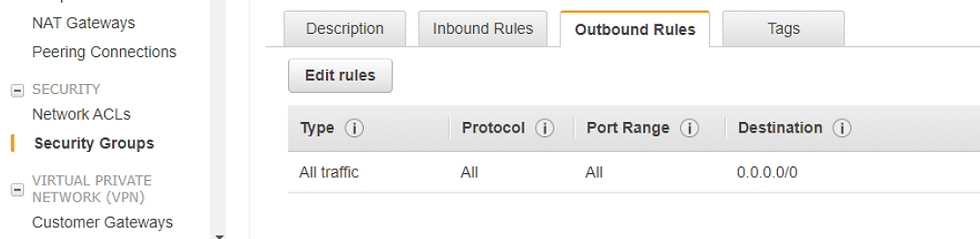
Comments