Procedure to mask the disk paths from being added during host addition into VCF cluster
- Mohammed Bilal
- Mar 20, 2023
- 2 min read
I recently encountered this issue when expanding the VCF stretched cluster by adding 2 more hosts into the VCF management cluster.
You can prevent the host from accessing storage devices by using individual paths to a disk.
Use the esxcli commands to mask the paths. When you mask paths, you create claim rules that assign the MASK_PATH plug-in to the specified paths.
While adding the ESXi hosts into the cluster I got this error message "vSAN Disks Validation on the ESXi Host(s) failed. ESXi Host esxi01.corp.local has 3 different SSD disk sizes, only 2 are allowed". Attached is the screenshot for your reference:

When checking the sizes on the host client I noticed 1 SSD cache disk (849 GB) is of bigger size than the other two SSD cache disks (745 GB) in the host, due to which the adding of the host into the cluster failed:
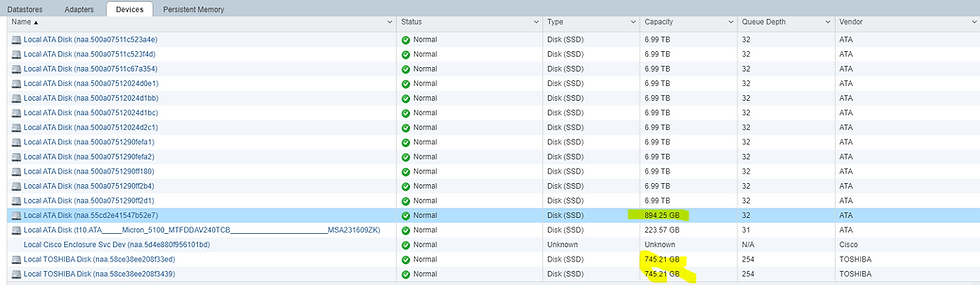
So I had to hide a larger size SSD cache disk along with the 4 more SSD capacity disks using the below esxcli commands:
First, check what the next available rule ID is:
esxcli storage core claimrule list - which will list the available rules, The claim rules that you use to mask paths have rule IDs in the range from 101 through 200 and if the rule 101 and 102 is available in the list then you can use 103 for the next rule to add:

Then next assign the MASK_PATH plug-in to a path for all the drive paths which you want to hide from being scanned by creating a new claim rule for the plug-in:

Then load the MASK_PATH claim rule into your system using the below command:

Verify that the MASK_PATH claim rule was added correctly using the below command:
Then Run the path claiming rules using the below command:

After you assign the MASK_PATH plug-in to a path, the path state becomes irrelevant and is no longer maintained by the host. As a result, commands that display the masked path's information might show the path state as dead.
Once the host has been successfully added to the VCF management cluster, then you can go ahead and unmask the paths for the drives:

Then run the load command followed by the unclaim command to UNMASK_PATH claim rule into your system using the below command:

Then execute the run command for claiming rules



Comments